Thursday, September 10, 2009
GOOGLE PAGE RANK DEFFINATION
PageRank is a numeric value that represents how important a page is on the web. Google figures that when one page links to another page, it is effectively casting a vote for the other page. The more votes that are cast for a page, the more important the page must be. Also, the importance of the page that is casting the vote determines how important the vote itself is. Google calculates a page's importance from the votes cast for it. How important each vote is is taken into account when a page's PageRank is calculated.
PageRank is Google's way of deciding a page's importance. It matters because it is one of the factors that determines a page's ranking in the search results. It isn't the only factor that Google uses to rank pages, but it is an important one.
Sunday, August 30, 2009
Quick Tips To Search Google Like An Expert
Expert Google Search Tips
1. Explicit Phrase:
Lets say you are looking for content about internet marketing. Instead of just typing internet marketing into the Google search box, you will likely be better off searching explicitly for the phrase. To do this, simply enclose the search phrase within double quotes.
Example: "internet marketing"
2. Exclude Words:
Lets say you want to search for content about internet marketing, but you want to exclude any results that contain the term advertising. To do this, simply use the "-" sign in front of the word you want to exclude.
Example Search: internet marketing -advertising
3. Site Specific Search:
Often, you want to search a specific website for content that matches a certain phrase. Even if the site doesn’t support a built-in search feature, you can use Google to search the site for your term. Simply use the "site:somesite.com" modifier.
Example: "internet marketing" site:www.smallbusinesshub.com
4. Similar Words and Synonyms:
Let’s say you are want to include a word in your search, but want to include results that contain similar words or synonyms. To do this, use the "~" in front of the word.
Example: "internet marketing" ~professional
5. Specific Document Types:
If you’re looking to find results that are of a specific type, you can use the modifier "filetype:". For example, you might want to find only PowerPoint presentations related to internet marketing.
Example: "internet marketing" filetype:ppt
6. This OR That:
By default, when you do a search, Google will include all the terms specified in the search. If you are looking for any one of one or more terms to match, then you can use the OR operator. (Note: The OR has to be capitalized).
Example: internet marketing OR advertising
7. Phone Listing:
Let’s say someone calls you on your mobile number and you don’t know how it is. If all you have is a phone number, you can look it up on Google using the phonebook feature.
Example: phonebook:617-555-1212 (note: the provided number does not work – you’ll have to use a real number to get any results).
8. Area Code Lookup:
If all you need to do is to look-up the area code for a phone number, just enter the 3-digit area code and Google will tell you where it’s from.
Example: 617
9. Numeric Ranges:
This is a rarely used, but highly useful tip. Let’s say you want to find results that contain any of a range of numbers. You can do this by using the X..Y modifier (in case this is hard to read, what’s between the X and Y are two periods. This type of search is useful for years (as shown below), prices or anywhere where you want to provide a series of numbers.
Example: president 1940..1950
10. Stock (Ticker Symbol):
Just enter a valid ticker symbol as your search term and Google will give you the current financials and a quick thumb-nail chart for the stock.
Example: GOOG
11. Calculator:
The next time you need to do a quick calculation, instead of bringing up the Calculator applet, you can just type your expression in to Google.
Example: 48512 * 1.02
12. Word Definitions:
If you need to quickly look up the definition of a word or phrase, simply use the "define:" command.
Example: define:plethora
Hope this list of Google search tips proves useful in your future Google searches. If there are any of your favorite Google expert power tips that I’ve missed, please feel free to share them in the comments.
Google search basics tricks
Most of the time you'll find exactly what you were looking for with just a basic query. However the following tips can help you refine your technique to make the most of your searches. Throughout the article, we'll use square brackets [ ] to signal queries, so [ black and white ] is one query, while [ black ] and [ white ] are two.
Some basic facts
* Every word matters. Generally, all the words you put in the query will be used. There are some exceptions.
* Search is always case insensitive. Searching for [ new york times ] is the same as searching for [ New York Times ].
* With some exceptions, punctuation is ignored (that is, you can't search for @#$%^&*()=+[]\ and other special characters).
Guidelines for better search
* Keep it simple. If you're looking for a particular company, just enter its name, or as much of its name as you can recall. If you're looking for a particular concept, place, or product, start with its name. If you're looking for a pizza restaurant, just enter pizza and the name of your town or your zip code. Most queries do not require advanced operators or unusual syntax. Simple is good.
* Think how the page you are looking for will be written. A search engine is not a human, it is a program that matches the words you give to pages on the web. Use the words that are most likely to appear on the page. For example, instead of saying [ my head hurts ], say [ headache ], because that's the term a medical page will use. The query [ in what country are bats considered an omen of good luck? ] is very clear to a person, but the document that gives the answer may not have those words. Instead, use the query [ bats are considered good luck in ] or even just [ bats good luck ], because that is probably what the right page will say.
* Describe what you need with as few terms as possible. The goal of each word in a query is to focus it further. Since all words are used, each additional word limits the results. If you limit too much, you will miss a lot of useful information. The main advantage to starting with fewer keywords is that, if you don't get what you need, the results will likely give you a good indication of what additional words are needed to refine your results on the next search. For example, [ weather cancun ] is a simple way to find the weather and it is likely to give better results than the longer [ weather report for cancun mexico ].
* Choose descriptive words. The more unique the word is the more likely you are to get relevant results. Words that are not very descriptive, like 'document,' 'website,' 'company,' or 'info,' are usually not needed. Keep in mind, however, that even if the word has the correct meaning but it is not the one most people use, it may not match the pages you need. For example, [ celebrity ringtones ] is more descriptive and specific than [ celebrity sounds ].
How to read search results
Google's goal is to provide you with results that are clear and easy to read. The diagram below points out four features that are important to understanding the search results page:
search results
1. The title: The first line of any search result is the title of the webpage.
2. The snippet: A description of or an excerpt from the webpage.
3. The URL: The webpage's address.
4. Cached link: A link to an earlier version of this page. Click here if the page you wanted isn't available.
All these features are important in determining whether the page is what you need. The title is what the author of the page designated as the best short description of the page.
The snippet is Google's algorithmic attempt to extract just the part of the page most relevant to your query. The URL tells you about the site in general.
GOOGLE PAGE RANKING ALGORITHM
The original PageRank algorithm was described by Lawrence Page and Sergey Brin in several publications. It is given by
PR(A) = (1-d) + d (PR(T1)/C(T1) + ... + PR(Tn)/C(Tn))
where
PR(A) is the PageRank of page A,
PR(Ti) is the PageRank of pages Ti which link to page A,
C(Ti) is the number of outbound links on page Ti and
d is a damping factor which can be set between 0 and 1.
So, first of all, we see that PageRank does not rank web sites as a whole, but is determined for each page individually. Further, the PageRank of page A is recursively defined by the PageRanks of those pages which link to page A.
The PageRank of pages Ti which link to page A does not influence the PageRank of page A uniformly. Within the PageRank algorithm, the PageRank of a page T is always weighted by the number of outbound links C(T) on page T. This means that the more outbound links a page T has, the less will page A benefit from a link to it on page T.
The weighted PageRank of pages Ti is then added up. The outcome of this is that an additional inbound link for page A will always increase page A's PageRank.
Finally, the sum of the weighted PageRanks of all pages Ti is multiplied with a damping factor d which can be set between 0 and 1. Thereby, the extend of PageRank benefit for a page by another page linking to it is reduced.
The Random Surfer Model
In their publications, Lawrence Page and Sergey Brin give a very simple intuitive justification for the PageRank algorithm. They consider PageRank as a model of user behaviour, where a surfer clicks on links at random with no regard towards content.
The random surfer visits a web page with a certain probability which derives from the page's PageRank. The probability that the random surfer clicks on one link is solely given by the number of links on that page. This is why one page's PageRank is not completely passed on to a page it links to, but is devided by the number of links on the page.
So, the probability for the random surfer reaching one page is the sum of probabilities for the random surfer following links to this page. Now, this probability is reduced by the damping factor d. The justification within the Random Surfer Model, therefore, is that the surfer does not click on an infinite number of links, but gets bored sometimes and jumps to another page at random.
The probability for the random surfer not stopping to click on links is given by the damping factor d, which is, depending on the degree of probability therefore, set between 0 and 1. The higher d is, the more likely will the random surfer keep clicking links. Since the surfer jumps to another page at random after he stopped clicking links, the probability therefore is implemented as a constant (1-d) into the algorithm. Regardless of inbound links, the probability for the random surfer jumping to a page is always (1-d), so a page has always a minimum PageRank.
A Different Notation of the PageRank Algorithm
Lawrence Page and Sergey Brin have published two different versions of their PageRank algorithm in different papers. In the second version of the algorithm, the PageRank of page A is given as
PR(A) = (1-d) / N + d (PR(T1)/C(T1) + ... + PR(Tn)/C(Tn))
where N is the total number of all pages on the web. The second version of the algorithm, indeed, does not differ fundamentally from the first one. Regarding the Random Surfer Model, the second version's PageRank of a page is the actual probability for a surfer reaching that page after clicking on many links. The PageRanks then form a probability distribution over web pages, so the sum of all pages' PageRanks will be one.
Contrary, in the first version of the algorithm the probability for the random surfer reaching a page is weighted by the total number of web pages. So, in this version PageRank is an expected value for the random surfer visiting a page, when he restarts this procedure as often as the web has pages. If the web had 100 pages and a page had a PageRank value of 2, the random surfer would reach that page in an average twice if he restarts 100 times.
As mentioned above, the two versions of the algorithm do not differ fundamentally from each other. A PageRank which has been calculated by using the second version of the algorithm has to be multiplied by the total number of web pages to get the according PageRank that would have been caculated by using the first version. Even Page and Brin mixed up the two algorithm versions in their most popular paper "The Anatomy of a Large-Scale Hypertextual Web Search Engine", where they claim the first version of the algorithm to form a probability distribution over web pages with the sum of all pages' PageRanks being one.
In the following, we will use the first version of the algorithm. The reason is that PageRank calculations by means of this algorithm are easier to compute, because we can disregard the total number of web pages.
The Characteristics of PageRank
The characteristics of PageRank shall be illustrated by a small example.
We regard a small web consisting of three pages A, B and C, whereby page A links to the pages B and C, page B links to page C and page C links to page A. According to Page and Brin, the damping factor d is usually set to 0.85, but to keep the calculation simple we set it to 0.5. The exact value of the damping factor d admittedly has effects on PageRank, but it does not influence the fundamental principles of PageRank. So, we get the following equations for the PageRank calculation:
PR(A) = 0.5 + 0.5 PR(C)
PR(B) = 0.5 + 0.5 (PR(A) / 2)
PR(C) = 0.5 + 0.5 (PR(A) / 2 + PR(B))
These equations can easily be solved. We get the following PageRank values for the single pages:
PR(A) = 14/13 = 1.07692308
PR(B) = 10/13 = 0.76923077
PR(C) = 15/13 = 1.15384615
It is obvious that the sum of all pages' PageRanks is 3 and thus equals the total number of web pages. As shown above this is not a specific result for our simple example.
For our simple three-page example it is easy to solve the according equation system to determine PageRank values. In practice, the web consists of billions of documents and it is not possible to find a solution by inspection.
The Iterative Computation of PageRank
Because of the size of the actual web, the Google search engine uses an approximative, iterative computation of PageRank values. This means that each page is assigned an initial starting value and the PageRanks of all pages are then calculated in several computation circles based on the equations determined by the PageRank algorithm. The iterative calculation shall again be illustrated by our three-page example, whereby each page is assigned a starting PageRank value of 1.
Iteration PR(A) PR(B) PR(C)
0 1 1 1
1 1 0.75 1.125
2 1.0625 0.765625 1.1484375
3 1.07421875 0.76855469 1.15283203
4 1.07641602 0.76910400 1.15365601
5 1.07682800 0.76920700 1.15381050
6 1.07690525 0.76922631 1.15383947
7 1.07691973 0.76922993 1.15384490
8 1.07692245 0.76923061 1.15384592
9 1.07692296 0.76923074 1.15384611
10 1.07692305 0.76923076 1.15384615
11 1.07692307 0.76923077 1.15384615
12 1.07692308 0.76923077 1.15384615
We see that we get a good approximation of the real PageRank values after only a few iterations. According to publications of Lawrence Page and Sergey Brin, about 100 iterations are necessary to get a good approximation of the PageRank values of the whole web.
Also, by means of the iterative calculation, the sum of all pages' PageRanks still converges to the total number of web pages. So the average PageRank of a web page is 1. The minimum PageRank of a page is given by (1-d). Therefore, there is a maximum PageRank for a page which is given by dN+(1-d), where N is total number of web pages. This maximum can theoretically occur, if all web pages solely link to one page, and this page also solely links to itself.
The Implementation of PageRank
Saturday, August 29, 2009
Google Caffeine: A Detailed Test of the New Google
While the developer version is a pre-beta release, it’s completely usable. Thus, we’ve decided to put the new Google search through the wringer. We took the developer version for a spin and compared it to not only the current version of Google Search (Google search), but to Bing (Bing) as well.
The categories we tested the new search engine on are as follows: speed, accuracy, temporal relevancy, and index size. Here’s how we define those:
Speed: How fast can the new search engine load results?
Accuracy: Which set of results is more accurate to the search term?
Temporal Relevancy: Is one version of search better at capturing breaking news?
Index Size: Is it really more comprehensive than the last version of Google?
1.SPEED------
The first category is incredibly important. How fast do these Google search results come at you anyway? Even a tenth of a second can mean millions for the search company as the longer it takes the load, the more likely someone will go look for results somewhere else.
So how fast is the new search? Lightning fast. As you probably know, Google tells you how long it takes to load results. We tried a few search terms, starting with “Dog.” Here’s the speed result:
Compare that to the original Google search:
0.12 vs. 0.25 seconds? They doubled the speed! That’s tremendous.
Friday, August 28, 2009
Google to Launch a New Version of Google Search
Microsoft has been on a spending and deal-making spree to grow BingBing, recently signing a huge search deal with Yahoo. And with Bing starting to steal some market share from Google, it’s proving to be a formidable opponent. Oh, and now you can’t count out Facebookfacebook either, which just launched a new realtime search engine.
Google’s not taking any of this lying down. Secretly, they’ve been working on a new project: the next generation of Google SearchGoogle search. This isn’t just some minor upgrade, but an entire new infrastructure for the world’s largest search engine. In other words: it’s a new version of Google.
The project’s still under construction, but Google’s now confident enough in the new version of its search engine that it has released the development version for public consumption. While you won’t see too many differences immediately, let us assure you: it’s a completely upgraded Google search.
Google specifically states that its goal for the new version of Google Search is to improve its indexing speed, accuracy, size, and comprehensiveness. Here’s what they wrote:
“For the last several months, a large team of Googlers has been working on a secret project: a next-generation architecture for Google’s web search. It’s the first step in a process that will let us push the envelope on size, indexing speed, accuracy, comprehensiveness and other dimensions. The new infrastructure sits “under the hood” of Google’s search engine, which means that most users won’t notice a difference in search results.
Sunday, August 2, 2009
GOOGLE>>>>YAHOO>>>ASK>>MSN
* has been in the search game a long time, and saw the web graph when it is much cleaner than the current web graph
* is much better than the other engines at determining if a link is a true editorial citation or an artificial link
* looks for natural link growth over time
* heavily biases search results toward informational resources
* trusts old sites way too much
* a page on a site or subdomain of a site with significant age or link related trust can rank much better than it should, even with no external citations
* they have aggressive duplicate content filters that filter out many pages with similar content
* if a page is obviously focused on a term they may filter the document out for that term. on page variation and link anchor text variation are important. a page with a single reference or a few references of a modifier will frequently outrank pages that are heavily focused on a search phrase containing that modifier
* crawl depth determined not only by link quantity, but also link quality. Excessive low quality links may make your site less likely to be crawled deep or even included in the index.
* things like cheesy off topic reciprocal links are generally ineffective in Google when you consider the associated opportunity cost
Ask
* looks at topical communities
* due to their heavy emphasis on topical communities they are slow to rank sites until they are heavily cited from within their topical community
* due to their limited market share they probably are not worth paying much attention to unless you are in a vertical where they have a strong brand that drives significant search traffic
Yahoo!
* been in the search game for many years.
* is better than MSN but nowhere near as good as Google at determining if a link is a natural citation or not.
* has a ton of internal content and a paid inclusion program. both of which give them incentive to bias search results toward commercial results
* things like cheesy off topic reciprocal links still work great in Yahoo!
MSN Search
* new to the search game
* is bad at determining if a link is natural or artificial in nature
* due to sucking at link analysis they place too much weight on the page content
* their poor relevancy algorithms cause a heavy bias toward commercial results
* likes bursty recent links
* new sites that are generally untrusted in other systems can rank quickly in MSN Search
* things like cheesy off topic reciprocal links still work great in MSN Search
The technology behind Google's great results
PigeonRank System
Building upon the breakthrough work of B. F. Skinner, Page and Brin reasoned that low cost pigeon clusters (PCs) could be used to compute the relative value of web pages faster than human editors or machine-based algorithms. And while Google has dozens of engineers working to improve every aspect of our service on a daily basis, PigeonRank continues to provide the basis for all of our web search tools.
Why Google's patented PigeonRank™ works so well
PigeonRank's success relies primarily on the superior trainability of the domestic pigeon (Columba livia) and its unique capacity to recognize objects regardless of spatial orientation. The common gray pigeon can easily distinguish among items displaying only the minutest differences, an ability that enables it to select relevant web sites from among thousands of similar pages.
By collecting flocks of pigeons in dense clusters, Google is able to process search queries at speeds superior to traditional search engines, which typically rely on birds of prey, brooding hens or slow-moving waterfowl to do their relevance rankings.
diagramWhen a search query is submitted to Google, it is routed to a data coop where monitors flash result pages at blazing speeds. When a relevant result is observed by one of the pigeons in the cluster, it strikes a rubber-coated steel bar with its beak, which assigns the page a PigeonRank value of one. For each peck, the PigeonRank increases. Those pages receiving the most pecks, are returned at the top of the user's results page with the other results displayed in pecking order.
Integrity
Google's pigeon-driven methods make tampering with our results extremely difficult. While some unscrupulous websites have tried to boost their ranking by including images on their pages of bread crumbs, bird seed and parrots posing seductively in resplendent plumage, Google's PigeonRank technology cannot be deceived by these techniques. A Google search is an easy, honest and objective way to find high-quality websites with information relevant to your search.
Data
PigeonRank Frequently Asked Questions
How was PigeonRank developed?
The ease of training pigeons was documented early in the annals of science and fully explored by noted psychologist B.F. Skinner, who demonstrated that with only minor incentives, pigeons could be trained to execute complex tasks such as playing ping pong, piloting bombs or revising the Abatements, Credits and Refunds section of the national tax code.
Brin and Page were the first to recognize that this adaptability could be harnessed through massively parallel pecking to solve complex problems, such as ordering large datasets or ordering pizza for large groups of engineers. Page and Brin experimented with numerous avian motivators before settling on a combination of linseed and flax (lin/ax) that not only offered superior performance, but could be gathered at no cost from nearby open space preserves. This open space lin/ax powers Google's operations to this day, and a visit to the data coop reveals pigeons happily pecking away at lin/ax kernels and seeds.
What are the challenges of operating so many pigeon clusters (PCs)?
Pigeons naturally operate in dense populations, as anyone holding a pack of peanuts in an urban plaza is aware. This compactability enables Google to pack enormous numbers of processors into small spaces, with rack after rack stacked up in our data coops. While this is optimal from the standpoint of space conservation and pigeon contentment, it does create issues during molting season, when large fans must be brought in to blow feathers out of the data coop. Removal of other pigeon byproducts was a greater challenge, until Page and Brin developed groundbreaking technology for converting poop to pixels, the tiny dots that make up a monitor's display. The clean white background of Google's home page is powered by this renewable process.
Aren't pigeons really stupid? How do they do this?
While no pigeon has actually been confirmed for a seat on the Supreme Court, pigeons are surprisingly adept at making instant judgments when confronted with difficult choices. This makes them suitable for any job requiring accurate and authoritative decision-making under pressure. Among the positions in which pigeons have served capably are replacement air traffic controllers, butterfly ballot counters and pro football referees during the "no-instant replay" years.
Where does Google get its pigeons? Some special breeding lab?
Google uses only low-cost, off-the-street pigeons for its clusters. Gathered from city parks and plazas by Google's pack of more than 50 Phds (Pigeon-harvesting dogs), the pigeons are given a quick orientation on web site relevance and assigned to an appropriate data coop.
Isn't it cruel to keep pigeons penned up in tiny data coops?
Google exceeds all international standards for the ethical treatment of its pigeon personnel. Not only are they given free range of the coop and its window ledges, special break rooms have been set up for their convenience. These rooms are stocked with an assortment of delectable seeds and grains and feature the finest in European statuary for roosting.
What's the future of pigeon computing?
Google continues to explore new applications for PigeonRank and affiliated technologies. One of the most promising projects in development involves harnessing millions of pigeons worldwide to work on complex scientific challenges. For the latest developments on Google's distributed cooing initiative, please consider signing up for our Google Friends newsletter.
Thursday, July 30, 2009
GOOGLE AND TRAVEL OR TRANSPORATION RELATED SEARCH
Travelers and those who want to learn more about their city can use these Google tips and tools.
1. Google Earth: Ditch the compass and use this app to find your away around a new city. You can even track your flight status.
2. GOOG 411: Look up local businesses, restaurants and more with this tool.
3. Google Maps: Find addresses, get recommendations for local hotspots, and explore a new city or state.
4. Translate: If you’re traveling internationally, use this tool to translate menus, conversations and more.
5. Mobile Maps: Using Mobile Maps, you can view maps, get directions and find local information easier and faster.
6. Currency Converter: Check currency rates and conversions with this mobile-friendly tool.
7. Area Code Map: Get areas codes with this shortcut.
8. FAA Airplane Registration Numbers: Get an airplane’s history and description by searching its FAA airplane registration number.
9. Flight Status/Flight Tracker: Subscribe to this shortcut to get flight tracking information.
10. Gchart: Find out what time it is anywhere in the world using Gchart.
GOOGLE AND YOUR BUSINESS RELATED SEARCH
When you want to save time on meetings, organize your files and cut down on wasted time during the week, use these tools.
1. Google Pack: Use Google Pack as a free solution to a desktop organizer, notifier, 3d model maker and more.
2. Archive your e-mails: Use this simple system to keep your e-mails safe and organized without having to waste time with hard files.
3. E-mail encryption: Google helps you send encrypted messages to your business associates with this system.
4. Google Video: Avoid lengthy meetings by hosting web conferences with Google Video–a safe, private feature.
5. Google Checkout: Cut out the middle man when you use this online shopping app for your site.
6. Finance: Use Google Finance to quickly catch up on the stock market and all other finance news that will affect your business in the blink of an eye.
7. Knol: Knol is a Google app that lets business professionals and other experts share their knowledge online and network with other members.
8. Calendar: Keep all of your to-do lists and appointments straight in one spot with Google Calendar.
9. SketchUp: Architects, web designers and other professionals can use this tool to create 3D models online.
10. Sites: Use this feature to give you a head start on creating a website for your business, which can save you time with marketing, networking, selling products and more.
GOOGLE AND YOUR EDUCATION RELATED SEARCH
1. Geo Education: Forget field trips to the museum or planetarium. Use Geo Education to quickly zap your kids into outer space or around the world with this set of tools.
2. iGoogle: Set up your own homepage for your classroom, or if you’re a student, customize your iGoogle page to include helpful study resources, news updates and more.
3. Custom Search Engine: Save time during your searches by limiting the kinds of sites, the display and more for your search.
4. Google Notebook/Google Docs: Use this simple, remote access text document for taking notes, recording class information and more.
5. Google Groups: Set up a study group or help your students organize their own group projects with this feature.
6. Page Creator: Use Page Creator to set up an attractive, easy-to-access web page for students, parents and more.
7. News: Quickly pull news stories off the Internet with this feature.
8. Book Search: Using Book Search, you can quickly find full text books, excerpts, nonfiction texts and more.
9. Google Scholar: Students and teachers can use this search engine when they need quality, authoritative information for lectures, research projects and papers.
10. Patent Search: Use Patent Search to search over 7 million patents, images and more.
Ten Tricks to Using Google You Probably Don't Know
Some of the obscure but very useful Google Web search tricks. Some of these are really amazing, and that is why Google is favourite search engine.
10. Get Local Time: Type in What time is it followed by any city to get the current time.
9. Track Flight Status: Enter the airline and flight number to find out the departure time and estimated arrival for any flight.
8. Convert Currency, Metrics, Bytes and More: Google has a built-in converter calculator. You can enter quarter cup in teaspoons, seconds in a year, 5 US dollars in Euros and countless others.
7. Search for Pages That are “Better Than,” “Similar to,” or “Reminds me of”: Enter “better than keyword” or “similar to keyword” to find Web pages you never knew existed.
6. Use Google as a Free Proxy: Enter cache:website.com to view a Web page that’s been blocked from the computer you’re using.
5. Remove Affiliate Links From Product Searches: To avoid seeing search results from certain sites, enter –site:website.com.
4. Find Related Items: Enter ~ before any search term to find related items as well.
3. Find Music and Comic Books: Enter -inurl:(htm|html|php) intitle:"index of" +"last modified" +"parent directory" +description +size +(wma|mp3) "Band or comic book name" to find music files and comic books.
2. See Images of People, Objects, Etc.: Type in a search term, and click on images to see photos of the results.
1. Search for Faces: If you’re looking for a photo of a person named Rose, and don’t want to see photos of the flower, add &imgtype=face to the end of your image search. It will show you only images of faces.
Saturday, July 4, 2009
Top 10 Obscure Google Search Tricks

When it comes to the Google search box, you already know the tricks: finding exact phrases matches using quotes like "so say we all" or searching a single site using site:lifehacker.com gmail. But there are many more oblique, clever, and lesser-known search recipes and operators that work from that unassuming little input box. Dozens of Google search guides detail the tips you already know, but today we're skipping the obvious and highlighting our favorite obscure Google web search tricks.
10. Get the local time anywhere
 What time is it in Bangkok right now? Ask Google. Enter simply
What time is it in Bangkok right now? Ask Google. Enter simply what time is it to get the local time in big cities around the world, or add the locale at the end of your query, like what time is it hong kong to get the local time there. 9. Track flight status
 Enter the airline and flight number into the Google search box and get back the arrival and departure times right inside Google's search results.
Enter the airline and flight number into the Google search box and get back the arrival and departure times right inside Google's search results. 8. Convert currency, metrics, bytes, and more
 Google's powerful built-in converter calculator can help you out whether you're cooking dinner, traveling abroad, or building a PC. Find out how many teaspoons are in a quarter cup (quarter cup in teaspoons) or how many seconds there are in a year (seconds in a year) or how many euros there are to five dollars (5 USD in Euro). For the geekier set, bits in kilobytes (155473 bytes in kilobytes) and numbers in hex or binary (19 in binary) are also pretty useful.
Google's powerful built-in converter calculator can help you out whether you're cooking dinner, traveling abroad, or building a PC. Find out how many teaspoons are in a quarter cup (quarter cup in teaspoons) or how many seconds there are in a year (seconds in a year) or how many euros there are to five dollars (5 USD in Euro). For the geekier set, bits in kilobytes (155473 bytes in kilobytes) and numbers in hex or binary (19 in binary) are also pretty useful. 7. Compare items with "better than" and find similar items with "reminds me of"
 Reader Adam taps the wisdom of the crowds by searching for like items using key phrases. He writes in:
Reader Adam taps the wisdom of the crowds by searching for like items using key phrases. He writes in: Simply search for, in quotes: "better than _keyword_"Some example results:
Results 1 - 100 of about 550 English pages for " better than WinAmp".
Results 1 - 57 of 57 English pages for " better than mIRC".Results 1 - 100 of about 17,500 English pages for " better than Digg". (Wow. Poor Digg.)
The results will almost always lead you to discovering alternatives to whatever it is you're searching for. Using the same concept, you can use this trick to discover new music or movies. For example, " reminds me of _someband_" or "sounds like _someband_" will pull up artists people have thought sounded similar to the one you typed in. This is also a great way to find good, no-name musicians you'd probably never know of otherwise.
Examples:
Results 1 - 88 of 88 English pages for " reminds me of Metallica".
Results 1 - 36 of 36 English pages for " similar to Garden State".
Results 1 - 66 of 66 English pages for " sounds like The Shins".Just get creative and you'll, without a doubt, find cool new stuff you probably never knew existed.
6. Use Google as a free proxy
 What, your company blocks that hip new web site just because it drops the F bomb occasionally? Use Google's cache to take a peek even when the originating site's being blocked, with
What, your company blocks that hip new web site just because it drops the F bomb occasionally? Use Google's cache to take a peek even when the originating site's being blocked, with cache:example.com. 5. Remove affiliate links from product searches
When you're sick of seeing duplicate product search results from the likes of eBay, Bizrate, Pricerunner, and Shopping.com, clear 'em out by stacking up the-site:ebay.com -site:bizrate.com -site:shopping.com operator. Alternately, check out Give Me Back My Google (original post), a service that does all that known reseller cleaning up for you when you search for products. Compare this GMBMG search for a Cruzer 1GB flash drive to the regular Google results. 4. Find related terms and documents
Ok, this one's direct from any straight-up advanced search operator cheat sheet, but it's still one of the lesser-used tricks in the book. Adding a tilde (~) to a search term will return related terms. For example, Googling ~nutrition returns results with the words nutrition, food, and health in them. 3. Find music and comic books
 Using a combination of advanced search operators that specify music files available in an Apache directory listing, you can turn Google into your personal Napster. Go ahead, try this search for Nirvana tracks:
Using a combination of advanced search operators that specify music files available in an Apache directory listing, you can turn Google into your personal Napster. Go ahead, try this search for Nirvana tracks: -inurl:(htm|html|php) intitle:"index of" +"last modified" +"parent directory" +description +size +(wma|mp3) "Nirvana". (Sub out Nirvana for the band you're interested in; use this one in conjunction with number 7 to find new music, too.) The same type of search recipe can find comic books as well. 2. ID people, objects, and foreign language words and phrases with Google Image Search
 Google Image search results show you instead of tell you about a word. Don't know what jicama looks like? Not sure if the person named "Priti" who you're emailing with is a woman or a man? Spanish rusty and you forgot what "corazon" is? Pop your term into Google Image Search (or type
Google Image search results show you instead of tell you about a word. Don't know what jicama looks like? Not sure if the person named "Priti" who you're emailing with is a woman or a man? Spanish rusty and you forgot what "corazon" is? Pop your term into Google Image Search (or type image jicama into the regular search box) to see what your term's about. 1. Make Google recognize faces
 If you're doing an image search for Paris Hilton and don't want any of the French city, a special URL parameter in Google's Image search will do the trick. Add
If you're doing an image search for Paris Hilton and don't want any of the French city, a special URL parameter in Google's Image search will do the trick. Add &imgtype=face to the end of your image search to just get images of faces, without any inanimate objects. Try it out with a search for rose (which returns many photos of flowers) versus rose with the face parameter.
Tuesday, May 5, 2009
15 Handy Google Search Tricks

Google calculator:
Google search can be used as a calculator. It can calculate anything from the simplest math to the most complex equation. All you need to do is just enter the math in the search box and hit enter. You can use the following functions:
+ : add
- :subtract
* :multiply
/ :divide
^ :to the power of
sqrt : square root of a number
Dictionary Definitions:
You can define any word by entering “define:” following the word. For example define: ignoble
Google will display a list of dictionary definitions for that word.
Search for a specific title:
Suppose you came across a great article which you really liked but unfortunately forgot to bookmark it then you can find it easily with the help of Google provided you know the title of the article. Here’s how you do it:
Let’s say you read an article “Women talk three times as much as men” then you can search for it by typing “intitle: Women talk three times as much as men”
Google Convertor:
Using this feature you can convert units like millimeter into inches, kilometers into miles, liters into ml, etc. You can do so by typing ‘25km in miles’ for converting km in to miles, ‘50litres in ml’ for converting litres into ml, and so on.
Compare currencies:
Google’s search has an inbuilt currency converter. It allows you to perform any currency conversion. All you need to do is just enter the conversion you’d like done into the Google search box and hit “Enter” or click the Google Search button. For instance: “1 USD in INR”
Weather Updates:
You can easily know the weather condition of a specific place. In order to find out, all you need to do is just enter the place name followed by “weather”. For ex: “london weather”
Search for specific file types:
There are various kinds of files available over the net. Searching for a specific file type isn’t really easy. But using this tip you can easily search for a specific file type.
For instance if you want to search for a guide, let’s say a ‘Guide to Building a Successful IT Career’ in ppt format. You can make use of the “filetype:” function. So in order to search for the PPT version of the guide you can enter in search bar ‘Guide to Building a Successful IT Career filetype:ppt’

Search on a particular website:
If you want to search for something from a particular site using Google search then you can do so by using the “site:” feature. Here’s how you do it:
Let’s say you want to search for cloverfield DVD on Amazon, you can do so by typing “cloverfield DVD site:www.amazon.com”
Get the local time anywhere:
Wanna know what time is it in London now? You can ask Google by typing “what time is it London” in the search bar. You can also enter “time (location)” without the quotes.

Remove unwanted search results:
Suppose you wanted to search a Harry potter book review but you ended up in getting reviews of the movie rather than the book. Well in this case you can make Google to exclude the movie results from the search. You can do so by adding “-movie” at the end of the term. For instance: “Harry potter Chamber of secrets -movie” This will give search results excluding the movie- The chamber of secrets.
Search for URLs:
You can even search for URLs in Google search.For instance: “Women_talk_three_times_as_much_as_men”. You can also use “.” “-” instead of “_“. The search will bring up results with the URLs containing the above words entered.

Track flight status:
You can also track a particular flight status. All you need to do is just enter the airline and flight number into the search box and hit enter. You’ll get the arrival and departure time of the flight right inside Google’s search results.

Search Google groups by the subject line:
You need to be in the google groups search page before attempting this query; otherwise it might not work correctly. Using the “insubject:” function you can search google groups by the subject line. For instance “insubject:windows xp fast shutdown”
Find related sites:
Suppose you find an interesting website and you would like to find some other alternative to this site then you can do so by using “related:” function. For instance if you want to search an alternative for google.com you can do so by entering “related:www.google.com”
Find links to a specific URL:
You can find the webpages which have a link to a specific URL using the “link:” function. This is really great as it will help you if you own a website, you can easily find out the pages linking to a page in your site. To use it, you need to enter the whole URL after “link:”
For instance “link:http://www.cnn.com”
Well that’s it for now, hope you liked them. If you know more feel free to mention them here.
Whois Lookup service:
You can also search for information on a particular domain name. Just type in “whois domain.com” and hit enter. You’ll get to see the creation and expiry dates of the domain.
Suggests words, phrases and their results:
This is really helpful if you aren’t able to spell a particular word or you would like to know the results a particular word would contain when searched.
Time-Saving Google Tricks
---------------------------------------------------------------------------
------------------------------------------------------------
------------------------------------------------
-------------------------->
Education
Teachers and students can benefit from these time-saving tools and hacks for research, project collaboration and more.
1. Geo Education: Forget field trips to the museum or planetarium. Use Geo Education to quickly zap your kids into outer space or around the world with this set of tools.
2. iGoogle: Set up your own homepage for your classroom, or if you’re a student, customize your iGoogle page to include helpful study resources, news updates and more.
3. Custom Search Engine: Save time during your searches by limiting the kinds of sites, the display and more for your search.
4. Google Notebook/Google Docs: Use this simple, remote access text document for taking notes, recording class information and more.
5. Google Groups: Set up a study group or help your students organize their own group projects with this feature.
6. Page Creator: Use Page Creator to set up an attractive, easy-to-access web page for students, parents and more.
7. News: Quickly pull news stories off the Internet with this feature.
8. Book Search: Using Book Search, you can quickly find full text books, excerpts, nonfiction texts and more.
9. Google Scholar: Students and teachers can use this search engine when they need quality, authoritative information for lectures, research projects and papers.
10. Patent Search: Use Patent Search to search over 7 million patents, images and more.
Business and Work
When you want to save time on meetings, organize your files and cut down on wasted time during the week, use these tools.
11. Google Pack: Use Google Pack as a free solution to a desktop organizer, notifier, 3d model maker and more.
12. Archive your e-mails: Use this simple system to keep your e-mails safe and organized without having to waste time with hard files.
13. E-mail encryption: Google helps you send encrypted messages to your business associates with this system.
14. Google Video: Avoid lengthy meetings by hosting web conferences with Google Video–a safe, private feature.
15. Google Checkout: Cut out the middle man when you use this online shopping app for your site.
16. Finance: Use Google Finance to quickly catch up on the stock market and all other finance news that will affect your business in the blink of an eye.
17. Knol: Knol is a Google app that lets business professionals and other experts share their knowledge online and network with other members.
18. Calendar: Keep all of your to-do lists and appointments straight in one spot with Google Calendar.
19. SketchUp: Architects, web designers and other professionals can use this tool to create 3D models online.
10. Sites: Use this feature to give you a head start on creating a website for your business, which can save you time with marketing, networking, selling products and more.
iPhone and Mobile Apps
Turn to this list of tricks and tools for saving time and making your iPhone, BlackBerry or cell phone more efficient.
21. New Gmail for the iPhone: This new display for the iPhone makes it easier for you to check Gmail on your mobile.
22. Tips for Google Mobile Search: Make the most out of your Google-powered search with these mobile-friendly tips.
23. Voice Search: Search by speaking into your phone with this time saver.
24. My Location: Find local businesses near your location with this tool that uses your iPhone as a navigator.
25. Use the apps tab: iPhone users can hit the Apps tab at the bottom of their screen to quickly shop Google services.
26. Google Talk for BlackBerry: This app is available to Black Berry users. Features include fast messaging, emoticons, customizable status messages, and more.
27. Google SMS for Search: Read this guide to help you use Google SMS for your mobile searches.
28. Android: Check out this free mobile platform to fuel multitasking and make your apps run better.
29. Google SMS: Use this text messaging service for a quick and easy way to connect.
30. Calendar Alerts with SMS: Use your SMS to get Google calendar alerts, even if you’re away from your desk.
Travel and Transportation
Travelers and those who want to learn more about their city can use these Google tips and tools.
31. Google Earth: Ditch the compass and use this app to find your away around a new city. You can even track your flight status.
32. GOOG 411: Look up local businesses, restaurants and more with this tool.
33. Google Maps: Find addresses, get recommendations for local hotspots, and explore a new city or state.
34. Translate: If you’re traveling internationally, use this tool to translate menus, conversations and more.
35. Mobile Maps: Using Mobile Maps, you can view maps, get directions and find local information easier and faster.
36. Currency Converter: Check currency rates and conversions with this mobile-friendly tool.
37. Area Code Map: Get areas codes with this shortcut.
38. FAA Airplane Registration Numbers: Get an airplane’s history and description by searching its FAA airplane registration number.
39. Flight Status/Flight Tracker: Subscribe to this shortcut to get flight tracking information.
40. Gchart: Find out what time it is anywhere in the world using Gchart.
Search Tips and Tools
For a faster, more efficient search, turn to this list.
41. Search Features: Customize your search so that it’s easier to find sport scores, local information, and more.
42. Dictionary Definitions: Learn how to quickly look up words directly from Google.
43. site:: If you only want results for a particular web page, type in site: before the name.
44. link:: This is an especially good tool for bloggers who want to track back links to their site. Type link: and link back to whatever site you put in next.
45. Keyboard Shortcuts: This Firefox app will let you move around Google’s search results with your arrow keys.
46. Blog Search: When you only want to find posts and images from blogs, use this search.
47. Product Search: Get shopping and product information here.
48. Toolbar: Add a Google Toolbar to Firefox to quickly access your favorite button and share your top sites.
49. Browser Buttons: Install Browser Buttons to connect to Google Search even faster.
40. Default Search Engine: Save time by eliminating useless searches and lame search engines by making Google your default.
Life Hacks
From cutting down on finding your daily news to organizing your desktop to tracking packages, these Google tricks will quickly become indispensable.
51. Desktop: Keep your desktop organized with this customizable feature.
52. Google Alerts: Stay on top of your appointments, workouts, goals, and social life with this alerts tool.
63. Use Google Reader: Google Reader will save you a lot of time searching for blogs and checking your favorite sites everyday. It compiles your most-read and starred items in one simple interface.
54. Mobile: Google Mobile will keep you connected to your Google accounts anywhere.
55. Track packages: Here you’ll learn how to track your packages with Google Maps.
56. Convert temperatures: Type "[temperature][C/F] to [F/C]" to get the correct temperature.
57. Find phone numbers: This tutorial will show you how to quickly find a phone number using Google search.
59. Movies: Type in movies or the name of the film plus your zip code to get showtimes.
60. Google Homepage: Shave seconds or even minutes off your day by making Google your default home page. You’ll connect to Gmail, perform searches and more with just a click or two instead of having to type everything out.
Google Docs
These shortcuts will save you time when you use Google Docs.
61. Undo: Ctrl Z will undo any edits or changes you’ve made to the document.
62. Go the top or title: Move up to the top of your document by typing Ctrl Home.
63. Change alignment: Change your page’s alignment by typing Ctrl L, Ctrl E, or Ctrl J, for left, center and full justify, respectively.
64. Add a comment: Press Ctrl M to add comments to your document.
References
Learn how to quickly access directories, get vehicle information and more using these shortcuts.
65. FCC Equipment IDs: Look up equipment ID numbers using this method.
66. Vehicle Information: Find information about any vehicle by typing in the VIN number.
67. UPC Codes: Track UPC codes here.
68. Directory: Directory connects you to references for time, world records, libraries, maps, museums and more.
69. Video: Find videos faster with this feature.
60. Stock Quotes shortcut: Get stock quotes from Google with this shortcut method.
61. Images: Conduct a faster image search here.
Firefox Add-ons
Firefox users can download these applications for even more time-saving tricks for Google.
72. Locator: Find highlighted addresses on a Google map with this button.
73. GBookmarks: Access your bookmarks from any computer with this tool.
74. Back to Google 1.2: Immediately return to your last Google results page by clicking this button.
75. Send to Google Docs: This tool supports PDF, Microsoft Office and Open Office via Google Docs.
76. Google Results Walker: Quickly navigate Google results with this add-on.
77. Gooblebar Lite 4.6.8: This Google toolbar supports 12 search types.
78. Google Calendar Quick Add: Add an event to your Google Calendar even faster with this shortcut.
79. Color Results: Find your search terms in a web page or document when you install this add-on.
80. Bookmarks Button: Manage Google Bookmarks from your Firefox toolbar with this tool.
81. Search Videos: This one-click button lets you highlight search criteria and search videos faster.
GOOGLE TECHNOLOGY
The software behind GOOGLE search technology conducts a series of simultaneous calculations requiring only a fraction of a second. Traditional search engines rely heavily on how often a word appears on a web page. GOOGLE use more than 200 signals, including GOOGLE patented PageRank™ algorithm, to examine the entire link structure of the web and determine which pages are most important. Then GOOGLE conduct hypertext-matching analysis to determine which pages are relevant to the specific search being conducted. By combining overall importance and query-specific relevance, we're able to put the most relevant and reliable results first.
-
PageRank Technology: PageRank reflects GOOGLE view of the importance of web pages by considering more than 500 million variables and 2 billion terms. Pages that we believe are important pages receive a higher PageRank and are more likely to appear at the top of the search results.
PageRank also considers the importance of each page that casts a vote, as votes from some pages are considered to have greater value, thus giving the linked page greater value. We have always taken a pragmatic approach to help improve search quality and create useful products, and our technology uses the collective intelligence of the web to determine a page's importance.
-
Hypertext-Matching Analysis: GOOGLE search engine also analyzes page content. However, instead of simply scanning for page-based text (which can be manipulated by site publishers through meta-tags), our technology analyzes the full content of a page and factors in fonts, subdivisions and the precise location of each word. We also analyze the content of neighboring web pages to ensure the results returned are the most relevant to a user's query.
The life span of a Google query normally lasts less than half a second, yet involves a number of different steps that must be completed before results can be delivered to a person seeking information.
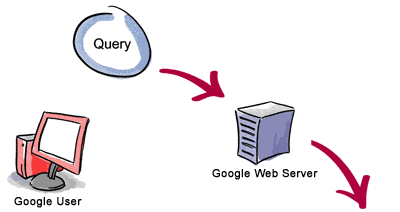
3. The search results are returned to the user in a fraction of a second.1. The web server sends the query to the index servers. The content inside the index servers is similar to the index in the back of a book - it tells which pages contain the words that match the query. 
2.The query travels to the doc servers, which actually retrieve the stored documents. Snippets are generated to describe each search result.
